Suppose you're using Acrobat Reader 5.0 or 7.0, and you've already opened a pdf file. Now, you want to open another pdf file in a new window. Chances are that the second pdf file opens in the first window. Embarrassing, right?
Here is the solution:
Step 1: Open an Explorer window. Shorcut: Windows key + E (Or you can just open My Computer or My Documents). In this example, I've opened the My Computer window.
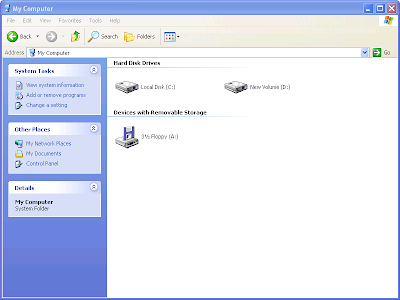
Step 2: Select Tools-Folder Options
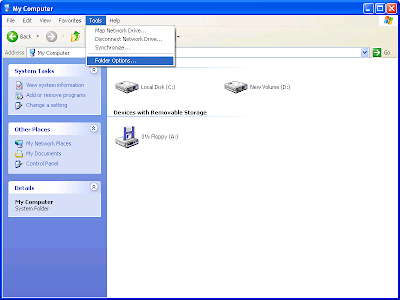
Step 3: Click the File Types menu
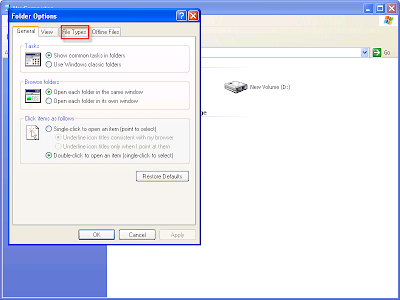
Step 4: In the Registered file types section, scroll down and select PDF and select Advanced button
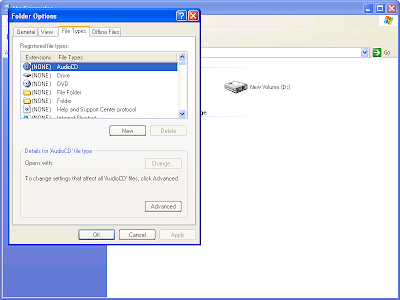
Step 5: Click Open and then click the Edit button
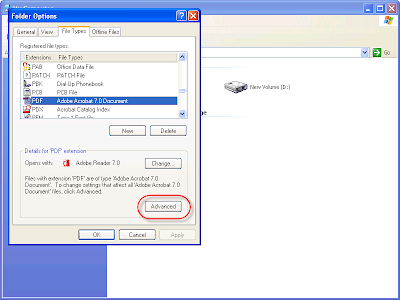
Step 6: Place the mouse cursor inside the Application used to perform action box, press the End key, and then add /n before the text "%"
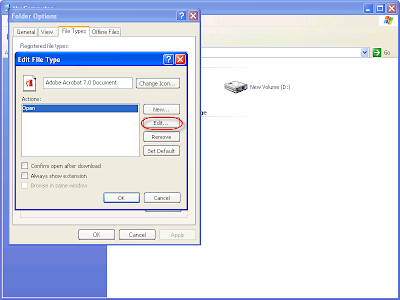
Step 7: Click OK, another OK, and finally Close.
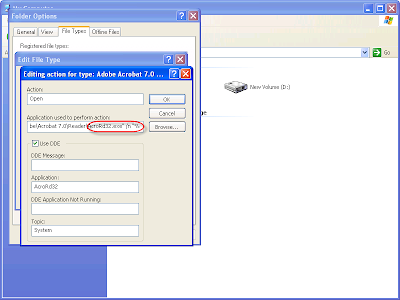
Done.
You can now open multiple instances of pdf files. Keep rocking!

2 comments:
thanks!
This issue was really really annoying me. I knew it could be done. And I didn't believe it would be extremely difficult to do.
I have no idea why adobe would create the program to not let you do this by default. Trust me any idiot who has way to many windows open and can't keep track of them will eventually start closing them. So it's not to help the user. So I do Wonder Why this is.
Thanks Again!!!
Post a Comment